The redesigned version of the Cepher is now available for iOS devices!
In addition to upgrading to the Millennium Edition text, the most notable enhancement of the new update is that users can opt to store their notes, highlighting, and bookmarks in the Cloud. This optional feature will allow customers to sync their personalized data with other devices using the same Apple ID, and it can also be transferred when a user upgrades to a new mobile device. Keep reading to learn how to start syncing your data!
IMPORTANT! If you *uninstall* the app on your existing device, all of your personalization will be lost! If you are having issues installing the app, DO NOT UNINSTALL AND REINSTALL. Uninstalling the old app will remove all your notes, highlighting, and bookmarks. If you have any issues with the app, please *keep the app installed*, and contact mobileapp@cepher.net so we can assist.
Syncing your Cepher data in the cloud is optional but will ensure that you never lose access to your notes in the event you lose your device, upgrade to a new device, or accidentally uninstall the app. You can choose to sync using your Apple ID, or your Google account, but not both. If you are having trouble with syncing your notes, please contact customer support!
Steps to sync your data:
- Open the Cepher app on your mobile device;
- Click the person/user icon in the upper left hand corner;
- Click "Login with Apple";
- Sign in with your Apple ID when prompted;
- If prompted, click "allow" to allow the Cepher app to sync your data to the cloud.
- Enjoy!
After connecting your account, your notes will sync automatically every minute or so.
If you connect multiple devices, it could take a few minutes for your notes to fully sync between your devices.
Frequently Asked Questions (FAQs):
Q: Will I be able to keep my notes, highlights, and bookmarks when I upgrade?
A: Yes! When you upgrade the Cepher app to the new version, you can keep all your old notes.
(Exception - If you uninstall the app before upgrading, you will lose any personalization!)
Q: I uninstalled the old app before reinstalling the new one, and now I don't see my notes. Where are they?
A: If you uninstalled the app before you upgraded, your notes are gone forever. App data cannot be recovered once an app has been uninstalled, meaning we cannot recover your notes.
Q: I uninstalled the new app, but I didn't sync my notes. I reinstalled the app, and I don't see them. Where are they?
A: If you uninstalled the app and never synced your notes to the cloud, your notes are gone forever. App data cannot be recovered once an app has been uninstalled, meaning we cannot recover your notes.
Q: What version of iOS is needed for the update?
A: To install the new version of the Cepher, you need at least iOS 14. We're sorry for any inconvenience if you are unable to install the new update on your older phone.
This is how the app looks on a cell phone using the Light mode:
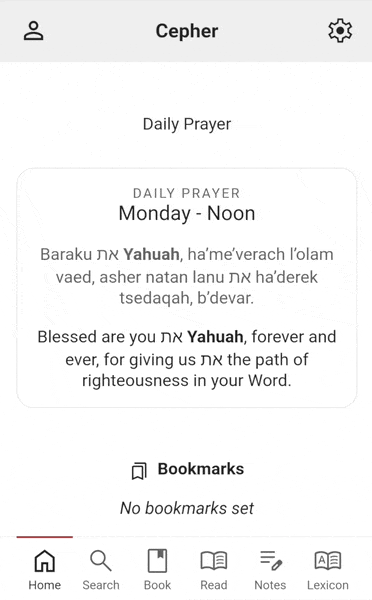
w/Dark mode:
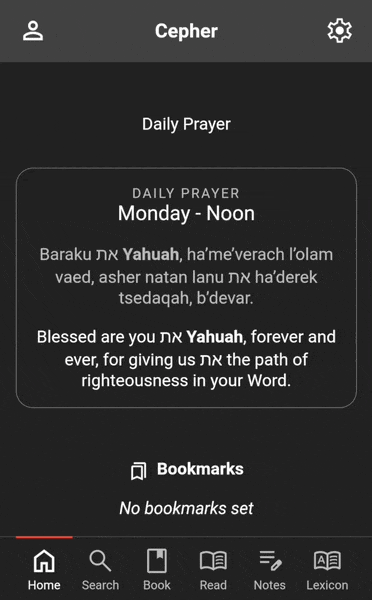
Click the link below to download the new iOS version from the App Store:
https://apps.apple.com/us/app/cepher/id1111754263